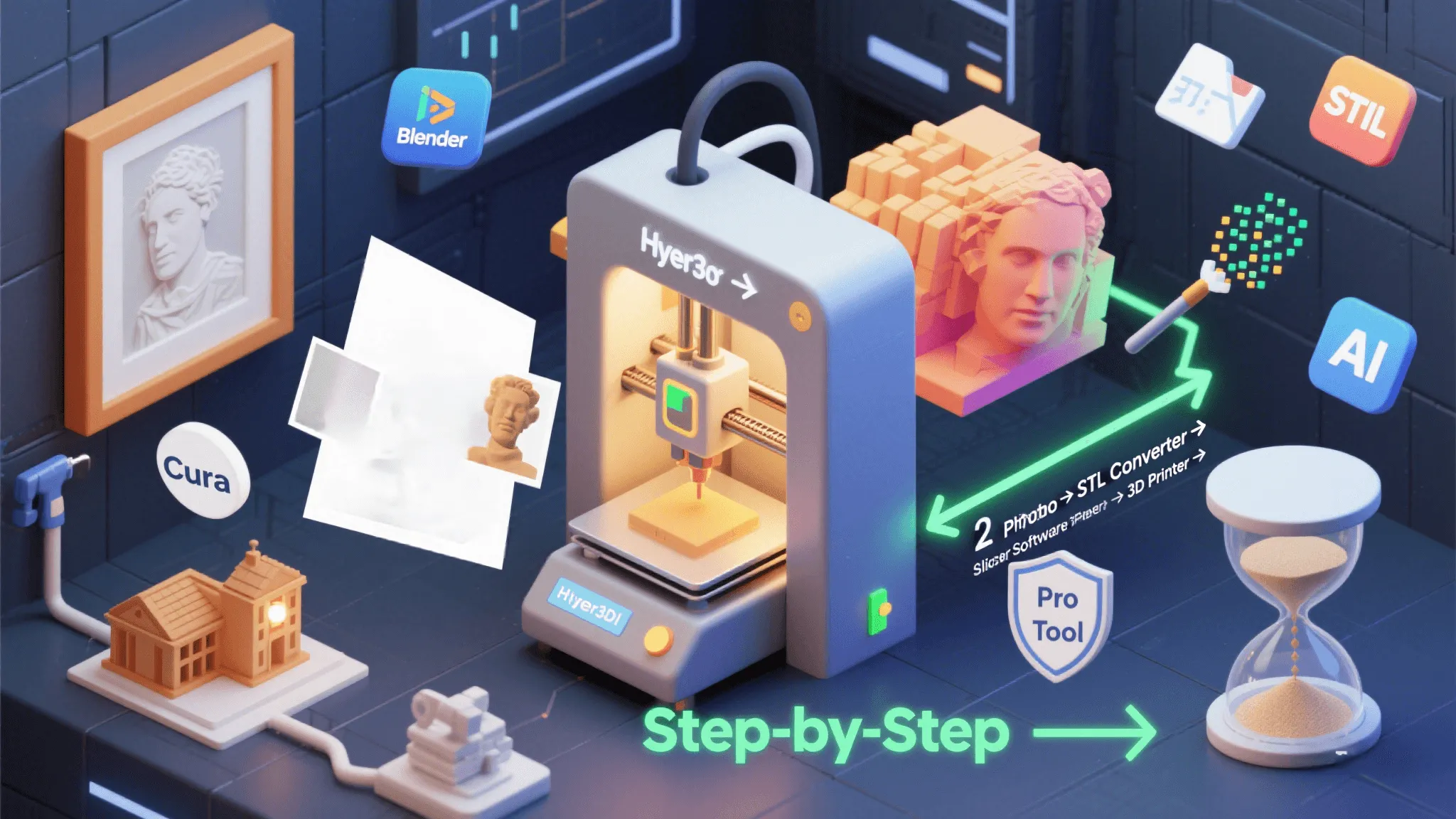How to 3D Print a Picture: Step-by-Step Guide for Beginners
Want to bring your photos to life? Learning how to 3D print a picture opens up exciting possibilities—from personalized gifts to artistic home décor. Whether you’re a hobbyist or a designer, this guide will walk you through everything you need to convert an image to a 3D print, even if you’re starting from scratch.
What Does It Mean to 3D Print a Picture?
3D printing a photo involves transforming a 2D image into a 3D model format (typically an STL file) that your 3D printer can interpret. This is commonly done using a lithophane generator, photogrammetry, or manual tracing with CAD software for 3D printing.
There are several methods to learn how to 3d print a picture, depending on your desired outcome:
-
Lithophanes: 3D-printed photos that change with light exposure
-
3D relief models: Sculpted images based on picture depth
-
Full 3D recreations: Using multiple images or AI tools to build 3D objects
Tools You’ll Need
To understand how to 3d print a picture, you’ll need a few essential tools:
-
Image editing software (e.g., Photoshop or GIMP)
-
Lithophane generator or picture to STL converter
-
CAD or 3D modeling software (e.g., Blender, Tinkercad)
-
Slicing software (e.g., Cura or PrusaSlicer)
-
A 3D printer (FDM or resin-based)
Step-by-Step: How To 3D Print a Picture
1. Choose the Right Image for 3D Printing
Before you start converting your image to a 3D model, you need to select a high-quality photo. The better the image, the smoother your final 3D print will look.
Tips for selecting a picture to 3D print:
-
Use high-resolution photos with clear subject focus.
-
Choose images with strong contrast to create depth, especially for lithophanes.
-
For 3D printing a photo of a person, a front-lit headshot works best.
-
Avoid busy or cluttered backgrounds unless you’re using AI tools to 3D print from a photo.
By starting with a clean, well-lit image, you make it much easier to convert the 2D image into a 3D printable model.
2. Convert Picture into STL for 3D Printing
Once you’ve chosen your image, the next step in how to 3D print a picture is converting that 2D photo into an STL file—the industry-standard format required by 3D printers. There are three beginner-to-advanced methods you can use to turn your picture into a 3D printable model, depending on your goals and tools.
Method A: Lithophane Generator (Best for Beginners)
If you’re looking for the simplest way to 3D print a picture, creating a lithophane is the most beginner-friendly option. Lithophanes are embossed photo panels that reveal stunning detail when backlit.
Steps to generate a lithophane STL:
-
Visit a lithophane generator like 3DP Rocks or ItsLitho.
-
Upload your high-contrast photo.
-
Choose your desired shape (flat, dome, arc, or cylindrical curve).
-
Adjust thickness, resolution, and light source orientation for optimal depth.
-
Download the STL file ready for slicing and printing.
This method is perfect for beginners learning how to 3D print from a photo—no modeling experience required.
Method B: 3D Relief Model Using CAD or Design Software
For a more sculptural approach to 3D printing a photo, create a 3D relief model using design software like Blender or Photoshop’s 3D features. This approach works well for landscapes, logos, and stylized artwork.
Steps to create a relief model from a picture:
-
Convert the photo into grayscale to highlight depth contrasts.
-
Import the image into Blender, and apply a displacement modifier to generate 3D elevation from the image.
-
Clean the mesh and flatten the backside for stable printing.
-
Export your finished design as an STL file for use in slicer software.
This approach requires some basic design skills, but it offers flexibility for anyone looking to 3D print a picture with depth and texture.
Method C: AI Tools for Full 3D Model Creation (Best for Realistic Output)
If you want to create a realistic 3D model from a photo—such as a face, statue, or product—AI tools like Hyper3D are ideal. This method eliminates the need for manual modeling, offering the fastest and most accurate results.
Steps Using Our AI model generator:
-
Go to Hyper3D.ai and upload your photo (or multiple angles for better 3D reconstruction).
-
The platform uses AI-powered image-to-3D model generation to convert your photograph into a 3D object.
-
Review the preview, refine features or details as needed, and export the final STL file.
This method is perfect if you’re looking for a fast, automated way to 3D print from a picture without any CAD experience.
3. Slice Your 3D Model
Once you’ve created an STL file from your image, the next step in how to 3D print a picture is slicing the model. Slicing software translates your 3D model into printer-ready instructions.
Steps to slice your image-based 3D model:
-
Import your STL file into a slicer like Cura, PrusaSlicer, or any tool compatible with your printer.
-
Set the layer height—for lithophanes or detailed models, use 0.1mm or finer for smooth results.
-
Adjust infill density; 10–20% works well for most 3D printed pictures, especially lithophanes.
-
Enable supports if your model includes overhangs or complex structures.
-
Once configured, export the G-code file that tells your 3D printer exactly how to build your object.
This step ensures your model is printer-ready, converting the design into machine instructions.
4. 3D Print the Picture
With your G-code ready, it’s time to bring your image to life by actually 3D printing the picture using your printer.
Tips for successfully 3D printing a picture:
-
Use white or translucent PLA filament when printing lithophanes for maximum light diffusion and visual impact.
-
For photo-based reliefs, choose fine nozzle sizes (e.g., 0.2mm) and lower speeds for sharper detail.
-
Ensure proper bed adhesion using glue stick, painter’s tape, or a heated bed—especially important for larger models.
-
Monitor the first few layers closely to prevent print failure due to shifting or warping.
Whether you’re creating a lithophane from a family portrait or a 3D printed sculpture from a photo, the print time can vary depending on your model’s size, resolution, and filament settings.
5. Post-Processing Your 3D Printed Photo
The final step in how to 3D print a picture involves post-processing to refine your model’s appearance. With just a few adjustments, your 3D printed picture can go from good to gallery-worthy.
Post-print finishing steps:
-
Gently sand rough edges or layer lines to create a clean, professional surface.
-
Use LED backlighting or frame mounts to illuminate lithophanes for a dramatic effect.
-
For 3D reliefs or sculptural photo prints, apply paint or finish for enhanced realism and visual depth.
These final steps give your printed image a professional look and make your photo-to-3D print stand out.
Use Cases: Why People Are 3D Printing Photos
Understanding how to 3d print a picture opens up a world of practical applications:
-
Personalized Gifts – Family portraits turned into lithophanes
-
Architectural Models – Convert blueprints or photos into 3D scale designs
-
Art & Home Décor – Add artistic depth to traditional images
-
Education – Visual learning with tangible image-based models
-
Memorial Keepsakes – Honor loved ones with permanent 3D photo art
Expert Tips for Better Results
-
Use grayscale images for depth mapping or lithophanes.
-
Don’t overdo supports—let the slicing software calculate smart placement.
-
Preview STL models using software like Meshmixer or Tinkercad.
-
Use Our AI tools to skip manual modeling entirely.
Now that you understand how to 3D print a picture, the possibilities are truly endless—from creating thoughtful gifts to building custom decor or educational tools.
Why Hyper3D Is the Easiest Way to 3D Print a Picture
If you’re looking for a fast, accurate, and beginner-friendly way to 3D print a picture, Hyper3D is your all-in-one solution. Our advanced AI platform eliminates the need for complex modeling by instantly converting your photos into detailed, print-ready 3D models.
With Hyper3D, you get:
-
AI-powered photograph to 3D object generation
-
Accurate image tracing for 3D printing
-
Instant STL file downloads
-
Easy integration with popular slicers like Cura and PrusaSlicer
Whether you’re learning how to 3D print a picture for the first time or looking to streamline your 3D workflow, Hyper3D offers unmatched speed and simplicity.
✅ No CAD experience required
✅ Customize with style prompts or text inputs
✅ Start free and bring your photos to life in minutes
Frequently Asked Questions
Can I 3D print from any photo?
Yes, you can 3D print from almost any photo, but the results will depend on the image quality. To successfully 3D print a picture, choose high-resolution images with strong contrast for better depth and detail.
What format do I need to 3D print a picture?
To 3D print a photo, you need to convert the image into an STL file using a picture to STL converter or 3D modeling software. This STL file is the standard format that slicing software and 3D printers use to build your model.
What’s the easiest way to get started?
The simplest way to learn how to 3D print a picture is by using an online lithophane generator. These tools require no 3D modeling experience and let you quickly turn a photo into a printable STL file.
Can I use Hyper3D for photo to 3D conversion?
Absolutely—Hyper3D makes it easy to convert a photo into a 3D model using AI technology. It’s one of the most efficient tools for beginners who want to 3D print a picture without learning CAD software.
Do I need a special printer?
No special printer is required to 3D print from a photo—a standard FDM or resin printer will do the job. Just make sure your printer supports the resolution and material type needed for your specific project.
Revolutionize 3D Modeling
Hyper3D is an innovative platform that leverages AI technology to generate high-quality 3D models for free, enabling creators to effortlessly produce models in various formats.
- Multi-Format Support: GLB, USD, STL, FBX
- Empowering Creators: Simplify workflows and improve creative efficiency